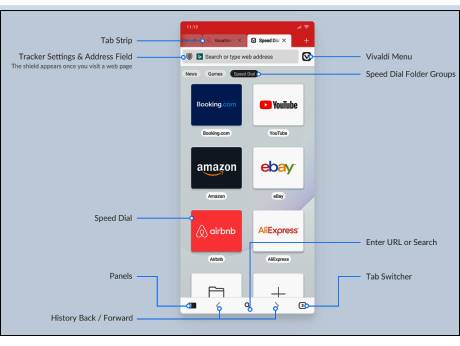
Oslo, Norway, April 252020: Six months after launching a beta version, Vivaldi Technologies has formally launched the Vivaldi browser for Android devices. Available on Android 5 or higher, it’s also compatible with tablets and Chromebooks.
Says Jon von Tetzchner, CEO and co-founder, Vivaldi “As we navigate the difficult times of the pandemic together, the browser takes the center stage. The new Vivaldi, both on desktop and mobile, represents the evolving needs of today’s savvy users,”||
With its first-of-its-kind User Interface, Vivaldi puts focus on ease of use, flexibility, keeping go-to tools (including Panels, Speed Dials, Notes and Capture) within easy reach, and a distinctive visual appeal. The key functionality is all just a tap away.
In most browsers, it’s difficult to keep track of many open tabs. But in Vivaldi, users can view the tabs that are open and also switch between them easily. Vivaldi has integrated a desktop-style Tab Strip in the UI by default.This unique feature improves usability significantly. For more screen space, it can be disabled in Vivaldi Settings.
Screen space is crucial in mobile browsing where every pixel matters. Unlike other browsers, Vivaldi has a carefully designed, intuitive user interface for both portrait and landscape mode.Landscape mode comes with greater width. When the browser is flipped in landscape mode, it will not look like portrait mode. For maximum space – and easy access – the toolbar at the bottom is removed and buttons moved to the top.
At the same time, even the System Status Bar at the top can be enabled or disabled for more screen space.
Many mobile phones today have large screens and users can browse the desktop versions of sites. For that, all the vertical space is needed and that’s what Vivaldi gives its users.
Browse privately with built-in Ad and Tracker blocker
In place of ads and trackers, Vivaldi offers privacy and speed. Just like on desktop, the Tracker blocker uses the DuckDuckGo Tracker Radar-powered blocklist.
Off by default, users can enable the Tracker and Ad blockers through the shield icon in the left end of the Address field or head to Settings → Ads and Tracker blocking
The shield icon indicates whether Ad and Tracker blocking is active on the current page. It also helps to enable or disable blocking for specific sites if that’s what users prefer. Users can also manage the blocking level per site from here (or from Settings → Ads and Tracker blocker).
For enhanced privacy, users can also keep their browsing history discreet using private tabs – searches, sites visited, cookies and temporary files won’t be stored by Vivaldi.
Sync your data, seamlessly and safely
Sync browsing data – Bookmarks, Speed Dials, saved passwords, autofill information, History (only typed URLs for now), Notes – securely between installations of Vivaldi and other devices with end-to-end encryption.No third-party servers – Vivaldi stores Sync data on its own servers in Iceland.
Manage tabs with a Tab Switcher
With a quick swipe, find an open tab, private tab, recently closed tab or even a tab that is open on another device. Pro-tip: Rather than copy/pasting a URL to create a duplicate tab, select Clone Tab from the menu to save time.
Take notes on the go
Create notes as you browse and sync them between devices with the built-in Notes feature. Unique to Vivaldi, Notes help you do more – faster.
Snap screenshots
Capture, save and share instantly a full-page screenshot of any website, or just a selection of the area visible on your screen– a unique functionality.
Do more with Speed Dials on the Start Page
Browser fast, create multiple Speed Dials for different tasks or categories, group and manage bookmarks into folders – all with just a tap. Drag and drop to rearrange Speed Dials, add (and even edit) Speed Dials to the current folder and get to sites quicker.
Search and switch engines on the fly
Switch from one search engine instantly in the Address Bar using nicknames – another unique feature.
Embrace dark mode
Choose between Vivaldi’s dark and light theme and browse more efficiently in tune with personal needs and aesthetic preference. |
Tweak Vivaldi even more in Settings
Access the Settings window through the Vivaldi menu and play around with some useful functions: